

SUBSCRIBE
NOW!
26. Get creative drawing with LibreCAD
Imagine then Make
Sat. Apr. 14, 2018 9:11pm
I introduce you to a 2D drawing program called LibreCAD ( https://librecad.org/ ).
LibreCAD is a free, open source CAD application that can be run on Windows, Apple, and Linux computers (I am running the Windows version.). There is a lot of free support and program documentation that can be found online. There are also several YouTubers (like me!) that have produced videos about this program and often answer questions from users and viewers.
"Open source" computer programs refers to a group of programs where the "source code" (the part of the computer program that defines and controls how the program actually works) can be studied, modified, experimented with, and shared because its design (the "source code") is publicly accessible. In contrast, commercial software (computer programs where the user must pay for a license allowing them to use the program), typically do not release (or make available to the public) the source code.
Because open source programs have the source code for the program available to the public (for free), the very large, global community of computer programmers have the opportunity to study how the program works and to make changes (hopefully improvements) if desired. This framework for how computer programs can be improved allows for global collaboration and can (but not always) produce a better result (a better program) as compared with a program that is developed only within the confines of a commercial company.
It should also be noted that some commercial software companies do release free versions of their otherwise paid for applications although the source code is NOT released. This allows for the use of the program without the ability to change how it works. As an example, I use SketchUP MAKE 2017 ( https://help.sketchup.com/en/downloading-older-versions ) which is/was downloadable and usable for free.
LibreCAD is just one example of a successful open source program that I use; there are many others. As an example, I also use OpenOffice ( https://www.openoffice.org/ ), a suite of programs similar to Microsoft Office. Blender ( https://www.blender.org/ ) is also another free and open source application that includes everything needed to draw and animate in 3D. (Some users have created their own movies using Blender!)
In this video, I show you the basic keyboard presses and mouse clicks that I use while drawing. I also introduce you to setting up the units you want to draw in and also to the grid. I also show you how to print to scale.
I started using this program so that I could draw templates for the parts I wanted to make out of wood. After I finish the drawing (done to scale) I then print a 1:1 scale drawing and then glue that printout to the piece of wood I want to make the part from. With the template glued in place, I simply cut the part out by following the lines on the template. Typically, I either use a scroll saw or the BladeRunner, but I could also use a coping saw (and make the cuts by hand), a bandsaw, a jigsaw, or any other kind of saw I might have.
As always, I invite your comment and questions. Thanks for watching!
--------------------
Music:
"Aces High" Kevin MacLeod (incompetech.com)
Licensed under Creative Commons: By Attribution 3.0 License
http://creativecommons.org/licenses/by/3.0/
All video content was written, shot and edited by Matt Ancona. Music provided by the source listed above. The camera used was a Samsung S6 smartphone and the video editor used was PowerDirector (version 15).
Tags:
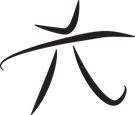 Techie Youth
Techie Youth