

SUBSCRIBE
NOW!
GIMP 2.10 Basics: Complete Overview Tutorial for Beginners
Davies Media Design
Sat. Aug. 04, 2018 7:25am
In this GIMP 2.10 tutorial, I provide an in-depth and up-to-date look at the latest version of GIMP as an introduction to the program for beginners. I cover how to download and open GIMP, how to edit your preferences for the best performance on your computer and the best settings for new compositions, and a comprehensive overview of the tools found in GIMP. This is the perfect starting point for new-comers who have just starting using this amazing, free photo-editing and graphic design software.
Enroll in Our GIMP Photo Editing Masterclass:
https://www.udemy.com/course/gimp-photo-editing/?couponCode=HOLIDAYSNOV21
Though this tutorial is for beginners, I think experienced users of GIMP will also find the tutorial helpful as this is our most comprehensive general GIMP overview. This is the perfect beginners starter kit!
Get my GIMP Book of Layers E-book:
https://daviesmediadesign.com/gimp-book-of-layers/
Intro 0:00
How to Download GIMP 1:00
Customizing the GIMP Theme/User Interface 3:02
GIMP Layout Overview 8:10
How to Open an Image 12:34
Customizing the Toolbox & Tools Intro 15:55
Image Window Overview 18:03
Create a New Image/Composition 20:07
Tools Overview 21:34
Rectangle Select Tool 21:53
Ellipse Select Tool 29:48
Free Select Tool (Lasso Tool) 31:34
Fuzzy Select Tool 34:10
Select by Color Tool 36:31
Intelligent Scissors Tool 38:23
Foreground Select Tool 40:46
Paths Tool 43:48
Eye Dropper (Color Picker) Tool 50:05
Zoom Tool 50:42
Measure Tool 51:07
Move Tool 52:22
Alignment Tool 53:47
Crop Tool 58:06
Rotate Tool 1:00:09
Scale Tool 1:03:47
Shear Tool 1:04:50
Handle Transform Tool 1:05:18
Perspective Tool 1:06:45
Flip Tool 1:07:53
Unified Transform Tool 1:08:22
Cage Transform Tool 1:10:16
Warp Tool 1:12:23
Text Tool 1:14:31
Bucket Fill Tool 1:16:27
Gradient Tool 1:18:08
Pencil Tool 1:21:07
Paintbrush Tool 1:24:32
Eraser Tool 1:28:02
Airbrush Tool 1:30:24
Inkbrush Tool 1:32:39
MyPaint Brush Tool 1:33:32
Clone Tool 1:34:20
Heal Tool 1:37:31
Perspective Clone Tool 1:39:26
Blur/Sharpen Tool 1:42:06
Smudge Tool 1:42:47
Dodge/Burn Tool 1:43:00
How to Save/Export an Image 1:43:56
Conclusion 1:45:42
I use the latest version of GIMP (at the time of this tutorial), which is GIMP 2.10.4.
You can learn more about this program on our website or in tutorials on our YouTube channel (links below)!
Visit our website for more text and video tutorials:
https://www.daviesmediadesign.com/tutorials/
Thanks to our Diamond Level Patrons who support us on Patreon!
Ken Brewer
Thanks to our Gold Level Patrons who support us on Patreon!
BashMurals
commodore256
Cedric Debono
Jamie Fraser
Judd West
Thanks to our Silver Level Patrons who support us on Patreon!
John Echegoyen
Support our channel and help us grow by becoming a Patron today - and get cool rewards in return:
https://www.patreon.com/daviesmediadesign
Get official DMD Merch (a portion of profits go to Habitat for Humanity):
https://teespring.com/stores/davies-media-design-merch
Download the latest version of GIMP 2.10:
https://www.gimp.org/downloads/
Watch our GIMP tutorial on Layers:
https://youtu.be/dvWoQ8_HhBI
Read our article on how to customize your GIMP user interface:
https://www.daviesmediadesign.com/customize-gimp-2-10-user-interface/
Download the images used in this tutorial on Pixabay:
https://pixabay.com/en/model-blonde-hair-blonde-beautiful-1773191/
https://pixabay.com/en/pier-jetty-sunset-sea-ocean-1467984/
https://pixabay.com/en/face-male-model-people-lad-1223346/
https://pixabay.com/en/computer-screen-empty-blank-laptop-3542771/
https://pixabay.com/en/fashion-asian-japanese-chinese-3406405/
Facebook: https://www.facebook.com/DaviesMediaDesign/
Twitter: @DaviesMediaDes
#GIMPBasics #GIMPTutorial #LearnGIMP
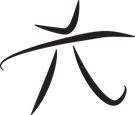 Techie Youth
Techie Youth