

SUBSCRIBE
NOW!
Google Docs Beginners Tutorial 2020
Flipped Classroom Tutorials
Wed. Jan. 22, 2020 10:40am
This is a complete overview of Google Docs with all the later features ready for 2020. Review, learn and find out about some of the key features for Google Docs.
🔴 Don't forget to SUBSCRIBE today for more videos!
http://bit.ly/FlippedYT
Share this video with a friendhttps://youtu.be/84oqNE_MZN0
Also, if you would like to give input on the next few videos produced and support the channel, you can find me on Patreon here: https://www.patreon.com/eduflip
Timestamps:
0:00 Intro
0:28 Create a new File
0:40 Create a file within Google Drive
1:05 Create a new file in the Omnibox with the .new shortcuts
1:16 Name, Star and move your files from within the Editor
1:55 Overview of the interface
2:06 An overview of all the View menu options
3:12 Different modes of working within Google Docs (Editing, Suggesting and View mode)
4:12 Everything about formatting text
4:25 Adding more fonts to Google Docs
5:07 text Styles with titles, headers and paragraph styles
5:35 Add your own formatting to the text styles
6:40 Insert a table of contents (With page numbers for print, or as digital hyperlinked table of contents)
8:00 An overview of the insert menu
8:17 Insert images in different ways(Upload, Drive, Photos, built-in search and Webcam or camera)
9:24 Insert a table
9:27 Insert a Google Drawing (Two ways, Embedded or contained drawing, Interactive linked drawing)
10:35 Insert a graph or chart (Two ways Embedded or linked to a sheets)
11:00 All about headers and footers including some advanced formatting.
11:50 Insert Breaks and Page breaks and see how this affects options for headers and footers
12:10 Hyperlinking or linking words/sentences
12:40 Align and indentation options
13:12 Paint format to quickly copy the formatting to other text.
14:00 All about share settings and collaboration with others
14:30 Email collaborators of the document from within Google Docs
15:07 Email the document as an attachment (different file types)
15:45 Download the file as different file types
16:15 Version history and revision history
16:40 Page settings for Background color, Margins and orientation
17:36 Complete overview of the Tools menu in Google docs
17:43 Spelling and Grammar check
17:54 Word Count and live word count!
18:20 NEW!! Compare documents
19:00 The Explore button!
Do research, Cite your sources, insert links and images + more
19:50 Cite your source using MLA, APA, or Chicago
21:16 Linked objects, where are they and how many am I using?
21:59 Voice typing works great for dictating text, but also works with punctuation!
22:23 Preferences
Use preferences to auto change codes or text into something else!
Make sure you jump into the description to let me know your favourite features of Google Docs and check out the rest of my 'Complete Overview Series for G Suite mastery!'
Link: https://www.youtube.com/playlist?list=PLwXXOxvDboeYZnmJp0pHrQHXyx1P3z-pY
🔴 AFFILIATE LINKS:
(These really help make our content better at No extra cost to you)
My videos are made with Techsmith Camtasia.
Get this amazing software here: http://tools.eduflip.net/Techsmith
✅ CHECK out MY PRE-SELECTED list of my ALL-TIME Favourite EDTECH TOOLS:
https://www.amazon.com/shop/flippedclassroomtutorials
Disclaimer: Some of these links are affiliate links where I'll earn a small commission if you make a purchase at no additional cost to you. Some links will link out to one of my websites. These videos have been made for educational purposes and all views or opinions expressed are my own.
🔴 Find me on SOCIAL MEDIA:
My Official EduFlip Website: http://eduflip.net
Follow me on Twitter: https://twitter.com/sdcthailand
Find me on Facebook: http://bit.ly/FlippedFacebook
🔴 get CLASSROOM RESOURCES today:
My TPT Store: https://www.teacherspayteachers.com/Store/Eduflip
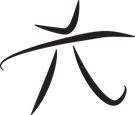 Techie Youth
Techie Youth