

SUBSCRIBE
NOW!
How to Get Started with Square
Howcast
Wed. Nov. 03, 2010 11:02am
Watch more How to Manage Your Money videos: http://www.howcast.com/videos/424471-How-to-Get-Started-with-Square
Want a fast, secure way to accept payments -- without contracts, monthly fees, or hidden costs? Square makes it easy!
Step 1: Install the app
Download Square's free app to a compatible mobile device. Then, open the app and create an account.
Tip
Go to "squareup.com/get-started"https://squareup.com/get-started for a list of compatible mobile devices.
Step 2: Set up processing
Visit "squareup.com"https://squareup.com/ to set up credit card processing. Input your personal information, including Social Security number and date of birth. Next, enter a permanent mailing address where your free Square card reader can be shipped.
Step 3: Input your bank account
Link your Square account to a U.S. bank account. Enter your banking information, and Square will make 2 small deposits. When the deposits appear on your statement, which may take 2 to 3 business days, log in to squareup.com again and enter the amounts to verify your information.
Step 4: Activate processing
When your reader arrives, just open the app on your device and plug the card reader into the headphone jack. You're ready to start accepting credit card payments!
Step 5: Swipe a card
To make a transaction, enter the price of the item you're selling. Then, swipe the credit card through the reader smoothly and quickly, keeping the card parallel to the reader and the magnetic strip against the reader's thickest part. If swiping fails or the card is too worn you can type in the card information.
Step 6: Finish the transaction
Once Square authorizes the card, customers should sign for their purchase with their finger. Messy signature? Shake to clear it and try again. Then, tap "Continue" to finalize the payment -- it should deposit within 4 to 5 days. Square e-mails a record of the transaction to you and a receipt to your customer, making the process completely paperless.
Tip
Use the Payment tab in the Settings menu to allow customers to add tips to their purchases, either by a percentage or a whole dollar amount.
Step 7: Get data
Visit "squareup.com"https://squareup.com/ for an itemized list of your transactions, broken down by date, tips, tax, and payment method. Click on any transaction to see associated metadata, including where and when it occurred and its processing fees.
Step 8: Use it everywhere
Use Square whenever and wherever you want -- at yard sales, for small businesses, even to settle up with friends. With Square, you can accept payments anywhere, anytime.
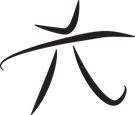 Techie Youth
Techie Youth