

SUBSCRIBE
NOW!
Install Full Webserver (Apache, PHP, MySQL, phpMyAdmin) | macOS
STS
Tue. Dec. 04, 2018 6:30pm
[Updated Tutorial] https://youtu.be/hVHFPzjp064
Let’s see how to install a Full Webserver with Apache, PHP, MySQL and phpMyAdmin on macOS!
[ Our Newest Video: Phanteks P200A DRGB Review https://youtu.be/suIqNN55mJQ ]
— Steps:
- sudo apachectl start
- sudo nano /etc/apache2/httpd.conf
- remove # before #LoadModule php5…
- sudo apachectl restart
- sudo nano /etc/apache2/httpd.conf
- Add index.php in DirectoryIndex line
- sudo apachectl restart
- sudo nano /Library/WebServer/Documents/index.php
- add the code seen on the screen
- download Mysql: https://dev.mysql.com/downloads/
- SAVE YOUR PASSWORD!
- sudo mkdir /var/mysql
- sudo ln -s /tmp/mysql.sock /var/mysql/mysql.sock
- Start mysql Server
- cd /usr/local/mysql/bin
- sudo ./mysql -u root -p
- Alter user ’root’@‘localhost’ identified by ‘newpassword’;
- Download phpmyadmin: https://www.phpmyadmin.net
- Copy paste it into Documents folder and rename to phpMyAdmin
- cd /Library/Webserver/Documents/
- cd phpMyAdmin
- sudo mkdir config
- sudo chmod o+x config
- open localhost/phpmyadmin
- Under Authentication, enter mysql password
- Download Config
- Copy/Paste config into config folder
- Enjoy
-- More Tutorials At --
https://www.sts-tutorial.com
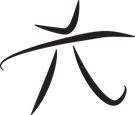 Techie Youth
Techie Youth